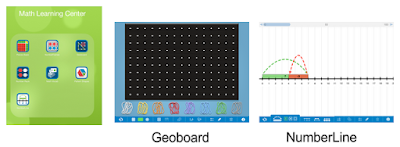One of my favorite websites for creating screencasts is Screencast-O-Matic.com. The basic service is free. You can record up to 15 minutes of video for each video you create and can download the video directly to your computer or post to YouTube without even creating an account. If you create a free account, you can store your videos on Screencast-O-Matic and use a link to share your creation.
With the paid version of the program - which is ONLY $15.00 a year by the way - you can create longer videos and it provides you with a great little toolbox of editing tools like overlays, cutting tools, audio inserts, and more. I gladly pay the $15.00 - it is my go to tool for screencasts and I think it would be an outstanding tool for teachers that are flipping their classroom or just want to post tutorials for their students. Here's a short video I found on YouTube that shows how to use the site - https://youtu.be/xiTymQcKGeE.
Wednesday, September 30, 2015
Tuesday, September 29, 2015
Using the Windows 7 Snipping Tool
Here's a quick two minute video to show you how it works.
https://youtu.be/bL47s3R127o
Monday, September 28, 2015
Get the Story Started with Story Dice
Sometimes the hardest part about writing a story is getting started - that's where Story Dice comes in.
Story Dice is a creative writing prompt tool that helps students come up with ideas for plot, character and setting and the app can be used with all grade levels.
Just select the number of dice you want to roll and get started - there are 170 pictures included in the app.
Several ideas for using the dice -
1. Use the dice to create a character in a story that students have already started.
2. Create sentences.
3. Develop a skit.
4. Play charades.
And much more! Look at their app in app store to get more ideas on how to use Story Dice and let the stories begin!
Story Dice is a creative writing prompt tool that helps students come up with ideas for plot, character and setting and the app can be used with all grade levels.
Just select the number of dice you want to roll and get started - there are 170 pictures included in the app.
Several ideas for using the dice -
1. Use the dice to create a character in a story that students have already started.
2. Create sentences.
3. Develop a skit.
4. Play charades.
And much more! Look at their app in app store to get more ideas on how to use Story Dice and let the stories begin!
Wednesday, September 23, 2015
Tackk in Education
I love easy ways to publish content to the web and Tackk for education makes it so simple for teachers and students to create beautiful projects that include photos, videos, text, links and much more. Plus, students can sign in with their edmodo, O365 or Google accounts.
Students can construct products to share with others and get feedback from peers and teachers. If we have our students creating, shouldn't we make sure they can share with people other than the classroom - let's share it with the world!
Tackk for Education
Students can construct products to share with others and get feedback from peers and teachers. If we have our students creating, shouldn't we make sure they can share with people other than the classroom - let's share it with the world!
Tackk for Education
Tuesday, September 22, 2015
iOS 9 for iPhones & iPads
A new iOS update came out recently for iPhones and iPads. There are some great new features in this upate. Here are three links that tell you all about the changes.
20 Best iOS9
Features - http://goo.gl/OCbIqV
20 New iOS 9
Settings You Should Know - http://goo.gl/2UsPfb
25 iOS 9 Tips &
Tricks - http://goo.gl/YsKALh
Monday, September 21, 2015
Hello Crayon!
Hello Crayon is an easy to use coloring and drawing app for kids. It has built in coloring pages as well as a blank canvas so students can create their own drawings. Illustrations can be saved to the photo album and used in other applications such as book creator, strip designer, adobe voice, and many more!
Best of all - it's free!
Best of all - it's free!
Wednesday, September 16, 2015
Online Newsletters with SMORE
I've been using smore.com to create my online flyers for a little over two years now and it is by far, one of my favorite websites to share content.
I can use their backgrounds, fonts and elements to easily create a beautiful product, it's also free! They have a paid version that is very reasonable - and I currently subscribe to it so I can use my own backgrounds, change certain settings, view analytics, create mailing lists, etc.
Not only is this a great resources for creating newsletters to share with parents, it can also be used for students to create their own online content. Creations can be shared on Twitter, Facebook, Pinterest and more!
Here is a video I created to walk you through the site.
I can use their backgrounds, fonts and elements to easily create a beautiful product, it's also free! They have a paid version that is very reasonable - and I currently subscribe to it so I can use my own backgrounds, change certain settings, view analytics, create mailing lists, etc.
Not only is this a great resources for creating newsletters to share with parents, it can also be used for students to create their own online content. Creations can be shared on Twitter, Facebook, Pinterest and more!
Here is a video I created to walk you through the site.
Tuesday, September 15, 2015
Create Your Own Font
Some days I LOVE technology. One of those days was when I found out I could make my own handwritten font. This may not sound that wonderful to some people, but there is a special place in my heart for fonts and to be able to make one in my own handwriting was icing on the cake.
Use fontpaint.com to download the font template, fill in the alphabet blanks, scan it back to your computer and upload the scanned file to their website. Give it a few seconds and your font is ready to be downloaded and installed.
Check out this video to see how it works.
Thanks to @mguhlin for posting this on twitter.
Use fontpaint.com to download the font template, fill in the alphabet blanks, scan it back to your computer and upload the scanned file to their website. Give it a few seconds and your font is ready to be downloaded and installed.
Check out this video to see how it works.
Thanks to @mguhlin for posting this on twitter.
Monday, September 14, 2015
Math Learning Center
Math Learning Center provides a variety of math apps for elementary students including Geoboard, Number Line, Pattern Shapes, Number Rack, Number Frames, Pieces, and Math Vocabulary.
Each app uses a similar toolbar so moving between apps is easy for students. Just go to the App Store and search for Math Learning Center. All of the apps will show in the results list - install one or all of them! They're FREE!
Here are a few screen shots of the apps -
Each app uses a similar toolbar so moving between apps is easy for students. Just go to the App Store and search for Math Learning Center. All of the apps will show in the results list - install one or all of them! They're FREE!
Here are a few screen shots of the apps -
Wednesday, September 9, 2015
NEWSELA
https://newsela.com/
Thank you Peggy Reimers, Director of Professional Development at TCEA, for sharing this website with me today during a lunch and learn webinar.
NEWSELA provides teachers with a database of relevant non-fiction articles. Each article can be adjusted by Lexile for up to five different reading levels. It also has quizzes built into each article.
It's free to use NEWSELA, but if you create an account you have access to all of the articles and quizzes as well as the option to create classes, add students and assignments.
Article categories include war and peace, science, kids, money, law, health, arts and sports.
Tuesday, September 8, 2015
Convert a Google Doc to a Webpage
Did you know you could convert any Google Doc to a Webpage in just a few clicks? Yes you can!
Here are the steps to make it happen -
1. Open the Google Doc.
2. Click File > Publish to the Web.
3. Click Publish.
4. A link is created that you can copy and paste anywhere - your website, blog, wiki, etc. OR post it to Google+, Facebook or Twitter.
5. Make sure to select Published Content and Setting > Automatically republish when changes are made. If you update the Google Doc, your webpage is automatically updated!
6. If you ever need to unpublish the webpage, just open the doc, click File > Publish to the Web and then click Unpublish - it's that simple!
This would be a great way to publish an online newsletter for parents every month, make announcements to staff members or students, provide a quick list of website resources, post lesson plans, have students post writing assignments, etc.
How would you use this in your classroom?
Here are the steps to make it happen -
1. Open the Google Doc.
2. Click File > Publish to the Web.
3. Click Publish.
4. A link is created that you can copy and paste anywhere - your website, blog, wiki, etc. OR post it to Google+, Facebook or Twitter.
5. Make sure to select Published Content and Setting > Automatically republish when changes are made. If you update the Google Doc, your webpage is automatically updated!
6. If you ever need to unpublish the webpage, just open the doc, click File > Publish to the Web and then click Unpublish - it's that simple!
This would be a great way to publish an online newsletter for parents every month, make announcements to staff members or students, provide a quick list of website resources, post lesson plans, have students post writing assignments, etc.
How would you use this in your classroom?
Wednesday, September 2, 2015
ReadWriteThink
http://www.readwritethink.org/
The ReadWriteThink website provides educators with free, high quality resources including lesson plans, interactive activities, mobile apps and printed materials. Their partners include the International Literacy Association, The National Council of Teachers of English and Verizon.
Search their site by resource type, keyword, or grade level. You won't be disappointed. ReadWriteThink provides everything from the lesson plan to the materials needed in class. * Download the free apps for your iPad too - two of my favorites are Timeline and Trading Cards. * Enjoy!
Tuesday, September 1, 2015
Google Advanced Image Search
Use Advanced Image Search to find an exact size, color or type of photo or drawing. Click on Search Tools and you can filter your search results by size, color, type and even usage rights.
Subscribe to:
Posts (Atom)