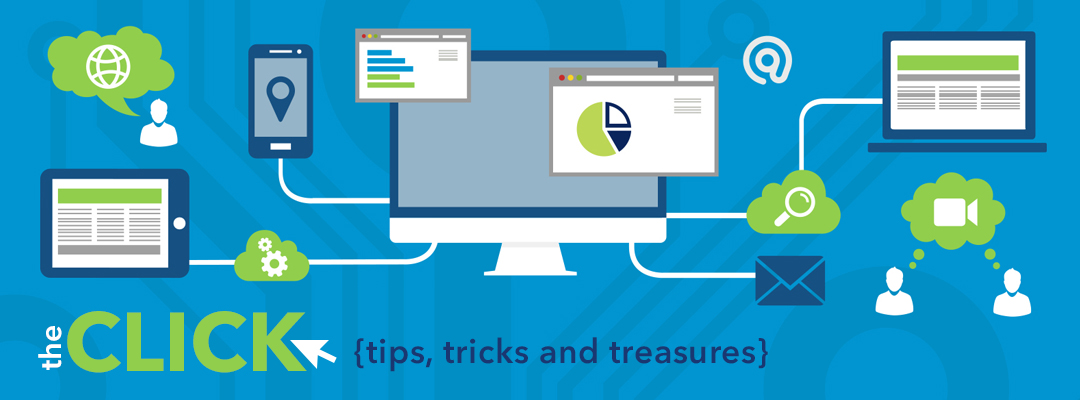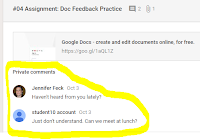Friday, December 15, 2017
Friday, December 8, 2017
Monday, December 4, 2017
Google Santa Tracker
Holiday Fun from Google
Want to relax and have some fun after a day of grading essays or projects? Then I have the place for you. Or maybe you need a moment of peace and quiet? Then I have a website for your students.
This site opens a new game or learning opportunity daily until Christmas. You or your students can:
- Play games such as Wrap Battle, Gumball Tilt, or Gift Slingshot
- Learn about other countries' holiday traditions or how to say "Merry Christmas" in another language.
- Complete coding Challenges to create snowflakes or make elves dance.
- Track Santa's Journey on Christmas Eve using Google Map.
Computer Science Education Week
December 4th - 10th
Hour of Code Begins Today!
Here are a few activities more activities:
Anyone can quickly code at Google.com today. Check out this video to how.
Have fun with Hour Of Code at Tynker this week. Students can have coding with Barbie's Pet Vet, Dragon Blast, or Monster High. There are all types of STEM activities that can be used throughout the year.
Make your own street art. Try out Kano Computing's free Street Artist coding challenge.
Don't forget to share with us your Hour of Code activity. Tweet it out with #SanAngeloCodes.
Friday, December 1, 2017
Coding with iPads
Computer Science Education Week
December 4th - 10th
Here are a few coding apps for the iPad that we have tried and liked.
Scratch Jr. is coding for young children in which they can program their own interactive games and stories. While at the same time learning how to solve problem, design projects, and think creatively.
Hopscotch is for students who have no coding experience to learn the basics of programming, logical thinking, and problem solving.
Daisy the Dinosaur is for the youngest of coders. It is easy to use with the drag and drop interface. Students will learn the basics for objects, sequencing, loops and events by solving challenges.
CargoBot is a puzzle game where students code a robot to move crates.
Tynker uses visual block coding or the Apple's Swift Coding to solve puzzles, control robots, or build games. Check out the Hour of Code: Tynker for even more programming fun.
Lightbot: Code Hour requires users to use programming logic to solve puzzles and challenges.
There are plenty more apps out their that are free or available for a small fee. These are just a few that we recommend you try.
This Week's Leader Board
There is no change to the Leader Board this week. Congratulations to Lake View for staying on top for another week. Shout out to Goliad! The Goliad Eagles soared this week earning over 30+ badges in a week. They on the heals of Glenmore. Will Goliad be on the platform next week? Will Lamar and Glenmore keep their spots? Can Lake View go another week in First Place?
Subscribe to "The Click" to stay up to date on all the SAISD instructional technology happenings.
Thursday, November 30, 2017
Coding Apps for Hour of Code
Computer Science Education Week
December 4th - 10th
The skills used to learn coding are important to our future learners. Not only is it a booming job market, but is also great for supporting our SAISD Learner Profile: Creator, Critical Thinker, Collaborator, and Communicator.
Blockly uses visual blocks that users can drag and connect to create codes. Blockly programming is used by many apps to teach coding to all ages.
Here a few fantastic coding apps and sites to use during Hour of Code next week.
Blockly Games teaches programming to children who have no experience with computer programming.
Scratch from MIT is learning to code using visual blocks geared for ages 8-16, but can be used by anyone. It's free to join. Coders are able to create stories, games, and animations.
ScratchJr from MIT is a free app that teaches younger children (ages 5-7) how to program. With their hands-on activities, children can program their own stories and games.
Code.org is a wonderful website with curriculum, lessons, and activities for all ages.
Students can learn and practice the basics of coding with robots.
Have a Dash? Dot? Check out these awesome apps:
- Blockly - Coding Challenges that teaches fundamental programming concepts
- Wonder - includes 100's of challenges
- Path - Path introduces children to sequences, events, and sensors through its simple draw, drag, and drop interface. Plan, program, and execute an adventure for Dash while learning fundamental concepts of computational thinking. *from WonderWorkshop
How about OzoBots? Check out these amazing apps and games:
- Ozobot App for BIT - includes a draw program in which students can code with colors.
- OzoGroove App for BIT - Code to create your own choreography for your Ozobot.
- WebGames
- OzoBlockly - code and control your Ozobot
Want to see if Dash or Ozobot is a fit for your class? Contact EdTech with Howard and Feck and check out our DASH or Ozobots to use in your class for Hour of Code.
Here's a STEM opportunity for Hour of Code from STEMFUSE
Fill out the form below to receive free Hour of Code Activities.
Wednesday, November 29, 2017
Coding with Google
Computer Science Education Week
December 4th - 10th
Google CS First is a free program that introduces students to computer science. The CS First program can be ran like a club and offered after-school, in-school or during the summer. And even better anyone can run it because no computer science skills are necessary. The CS First program has everything you need to run your club including instructional videos, lesson guides, activities, solution sheets and much more. Students learn through instructional videos and create themed- based projects on topics such as sports, fashion, art and many more.
Google CS First even includes activities for Hour of Code such as creating a Google Logo or animate ocean waters on the high sea. Students learn to code using the free Scratch block coding program.
Tuesday, November 28, 2017
No Technology! No Problem!
Computer Science Education Week
December 4th - 10th
No devices! No problem. 😄
Unplug with CSUnplugged.
Computer Science Unplugged offers a variety of free non-tech lessons and activities for all ages that teach computer science. No computers needed just time, room, and maybe some cards and crayons. Learn computational thinking through engaging games and activities.
Monday, November 27, 2017
Have fun Coding with Code.org
Computer Science Education Week
December 4th - 10th
Learn to Code with code.org
Code.org's message is simple. They believe that "anybody can learn to code". Their mission is to expose students to computer science just like all students are taught Science, Math, or English. It's free to join and users can log in using their SAISD Google Account.
Code.org offers courses and tutorials for all grade levels and provide many additional resources such as lesson guides, how-to documents and videos, posters and guest speakers. Students learn to code and program by creating games, apps, and animations. An added benefit is that many of the Science and Math TEKS can be applied and used with many of the skills when learning coding and programming. And even more important it gives students more opportunities to work on their problem-solving and critical thinking skills. Allowing students to learn how to work through failures and keep persisting until they find solutions. And all done in a stress free, fun, game-like environment.
An added bonus this year: Take the Challenge and WIN a chat with a celebrity.
image from code.org
Tuesday, November 21, 2017
Hour of Code 2017
We want to make sure that you have plenty of time to plan for Hour of Code this year. We're taking a moment to spotlight the event in celebration of
Computer Science Education Week December 4th - 10th.
Hour of Code began as a one-hour introduction to computer science to show that anybody can learn the basics of coding and to broaden participation in the field of computer science. Participation in Computer Science helps students with problem-solving, critical thinking, and creativity.
Go to the Hour of Code website to learn all about what it is and how to get started. While there check out the various lesson ideas and activities.
Check back after the holidays as we blog about coding resources and tools available for you and your students.
Friday, November 17, 2017
This Week's Leader Board
There were no changes this week. Not only does Lake View still takes top honor yet another week, they have also earned the most integration badges as of today. Integration badges showcase the technology tools that students are using in the classroom. 417 badges have been delivered this year. Let's keep that number increasing.
Monday, November 13, 2017
Skype-a-Thon 2017
Connecting Beyond the Classroom
😀Skype-a-Thon 2017 this November 28th and 29th😀
"Skype-a-Thon is a global learning event that makes it possible for students to virtually travel around the world and connect beyond the classroom. "
For more information on how to join and participate, visit Skype in the Classroom from the Microsoft Education Site. Within this link, you will find all you need to start using Skype in your classroom.
Skype in the Classroom includes information on:
Skype in the Classroom includes information on:
- What Skype is
- What Mystery Skype is
- How to use Skype in the classroom
- How to connect with other educators and guest experts
- Skype Lessons
- Virtual Field Trips
- Student Participation Certificates
- And so much more....
Friday, November 10, 2017
This Week's Leader Board
Lake View Chiefs still hold on to first place this week. Lamar Lions are still in second place, but the Glenmore Jets are right on their heels.
Tuesday, November 7, 2017
Features in Google Classroom and Padlet
You can Like, Star, Vote, or Grade posts in Padlet. This new feature is located under Reactions in the Modify section.
Students can view all comments for an assignment all at one time. Go to the About Section.
Click on Your Work:
A list of all assignments will be displayed in the main panel of the classroom screen. From this list a student can quickly see which assignments are turned in, missing, late, or assigned. Click on any assignment that has a comment box out to the side:
The panel will open and all comments made will be shown below:
Friday, November 3, 2017
A NEW Tech Badge Leader
Congratulations to the Lake View Chiefs
The Lake View Chiefs take first place honors this week. Close behind, showing their pride and moving up fast are the Lamar Lions in second place. The soaring Glenmore Jets are grounded this week taking third place. Congratulations to Jody Waters. Her abundant badge submissions has put the Lee Rebels right in the thick of things.
Want to see your campus on the Leader Board? Just visit our website and request a badge. There are many badges to choose from and more are added throughout the year.
Wednesday, November 1, 2017
Photo Slideshow
Insert photos quickly and easily into Google Slides with Photo Slideshow
No longer is hanging up a worksheet or poster in the hallway enough to showcase what your students can and are doing in class. Now days, it's all about the pics. In just a few clicks, Photo Slideshow lets you insert images from either a Google Drive folder or a Google Photos album, and display them as slides in a Google Slides presentation. With this handy add-on, showcasing what your students are doing in class is quick and easy.
- Create a Photo Album folder(s) in your Google Drive or in Google Photos with all the necessary images or graphics that you want.
- Open a new Google Slide presentation.
- Use the Photo Slideshow add-on to instantly insert all photos or graphics from the Photo Album Folder on your Drive or Google Photos. *How awesome that you no longer have to insert images one at a time.
- Embed the slide show in your classroom's web site to show off all the fun and neat things your students are learning and creating in class.
Check out the videos to see how it works.
Friday, October 20, 2017
This Week's Leader Board
It was a close one this week. Glenmore holds on to their lead by only 5 badges. Will Lake View take top honors next week? Santa Rita is still in third with Lamar closing in on third place.
Wednesday, October 18, 2017
Digit Citizenship Week
Half-Way Point
We are at the half-way mark of Digital Citizenship Week. I encourage to you visit and make use of the resources and suggested activities found on our website. I also encourage you to set a goal to include digital citizenship activities, videos, discussions, etc. throughout the year, not just for this week.
Not sure where or how to begin? Start here with a short video from commonsense.org that answers the question "What is Digital Citizenship?"
What next? Take a look at the interactive, engaging, full year long curriculum provided by commonsense.org and Google's Be Internet Awesome.
Friday, October 13, 2017
This Week's Leader Board
While there are no changes this week, we do want to give a SHOUT OUT to the Santa Rita Falcons for earning the most Integration Badges so far this year.
Wednesday, October 11, 2017
Become a World-Class Digital Citizen
Digital Citizenship Week - October 16-21, 2017
Most teachers would probably agree that while most students have and use mobile devices and computers; students don't always know how to use devices properly in an educational setting. More and more classes are branching out by connecting and collaborating with other classes from around the world. For many of our students, these are new situations; in which, they will need guidance and modeling on how to work appropriately in that type of setting. We can help make students aware of the difference between personal and professional technology use, and how to safely and responsibly use technology devices in any setting.
Digital Citizenship is a user's appropriate and responsible behavior with regard to technology use. So what makes a model digital citizen? Check out this link to read about the 9 Elements of Digital Citizenship.
Check out our Website for resources, activities, and games.
Special Edition: PD in your Pajamas
Join us Thursday, October 12 at 7 p.m. for a special edition of PD in your Pajamas webinar. During the webinar, we will discuss what it means to be a good digital citizen, preview the various resources and games that are available to teachers and students, and share activities that you can do with your classes during Digital Citizenship Week.
PSA Challenge 2017
Want to inform others about the positive effects of being a good digital citizen?
Have your students Create (up to) a 90 second video in which students communicate their understanding of one or more of the Nine Elements of Digital Citizenship and the positive effects that result from being a model digital citizen.
Guidelines for PSA
- PSA must address authentic issues relevant to digital citizenship - 9 Elements of Digital Citizenship
- PSA must be appropriate for a mixed audience (from grade level to school board)
- PSA must follow appropriate copyright guidelines
- PSA must stay within the 90-second limit (including credits)
- Winning entries will be selected showcased on SAISD Channel 4 throughout the school year.
Find more information about the challenge go to our website.
Wednesday, October 4, 2017
Make anything Talk with Chatterpix
Chatterpix is a free app for iPad and iPhone.
Chatterpix can be used to introduce and explain just about anything. And what's even better is that it is so easy that students of all ages can use the program. Simply take a photo, draw a line to make a mouth, record your voice (up to 30 seconds), and share. The possibilities are endless. Within the program students can also add backgrounds, stickers, and stamps.
Here's a few ways your students can use the free, fun, easy program:
Who Am I?
Student research a person(s). Student find or draw appropriate image(s) of person to be used in Chatterpix. Student records facts of person using Chatterpix.
Other examples:
Animate and explain a chemistry molecule.
Animate and explain a mathematical equation.
Animate a microscope or goggles to explain lab safety or lab directions.
Animate a map and present facts about a state or country.
If you have a lesson using Chatterpix or Chatterpix for Kids, please share it in the comment area.
Animate a microscope or goggles to explain lab safety or lab directions.
Animate a map and present facts about a state or country.
If you have a lesson using Chatterpix or Chatterpix for Kids, please share it in the comment area.
Tuesday, October 3, 2017
What's New in Google?
Recent Updates
Google Keep
- Keep is my all-time favorite note taking app. Now, I can organize and color code my notes with 4 new color choices: dark blue, purple, pink, and brown.
Google Classroom
- Display your class code.
- View Individual Student Work to view in one screen what that student has turned in or is missing.
- Drag and Drop the Class Tiles to organize and arrange your classes on the Home Screen.
- Have a mobile device such as a tablet or phone? Install the mobile version of Google Classroom today. Using the mobile version allows Classroom users
- to add handwritten annotations to docs or PDFs.
- quickly take and insert a photo or video.
- set up new notifications - vibration or sound
Android - Play Store Link
iOS - iTunes Link
Google Slides
- You can now integrate your Google Keep notes into your Slides. YEAH!
- Toggle between Film Strip View and Grid View!
- No longer delete slides that you still need, but SKIP them to tailor your presentation for various audiences.
- Slides now have add-ons available to add more functionality to your presentations.
Google Sheets
- Create custom headers and footers
Friday, September 29, 2017
A New School Takes the Stand
This Week's Leader Board
The Glenmore Jets still soar this week as they remain in First Place for the second week. Lake View in Second Place needs to keep a close watch because the Santa Rita Falcons are just 10 badges behind. The Mighty Santa Rita Falcons swooped in and removed Lamar to take the third place spot on the stand. Congratulations to Mrs. Crawford, she's put Glenn in the running.
Want to see your campus on the Leader Board? Just visit our website and request a badge. There are many badges to choose from and more are added throughout the year.
Friday, September 22, 2017
Glenmore SOARS Back to the Top!
This Week's Leader Board
Glenmore soared once again to take First Place on the Tech Badge Leader Board, but the Lake View Chiefs are right on their heels. Lamar stays in a solid Third Place, but continues to get closer. Looking to take their place on the stand and gaining momentum are Goliad, Santa Rita, and Bonham. Congratulations to Mrs. Gryder, she put Fort Concho in the hunt for a place on the stand.
Thank you to all campuses who are participating! Want to see your campus on the Leader Board? Just visit our website and request a badge. There are many badges to choose from and more are added throughout the year.
Friday, September 15, 2017
Friday, September 8, 2017
Thursday, September 7, 2017
K.I.S.S.
Technology Integration
While trying to find inspiration for today's blog, I remembered a past blog that I read.
💋KISS - Keep it Simple Sunshine.🌞
While visiting classrooms this week, we saw some great learning with the use of technology - and none of it was a HUGE project. When integrating technology, it takes practice, reflection, tweak, and repeat until perfected. Just within two days, students in classrooms at four different elementary campuses:
practiced how to sign into a Chromebook 💻
created Popplets showing place value in different formats
had an online discussion in Padlet
went on a live safari 🐅
played Plickers in math class
created a slide show in google slides to review nouns
worked on a variety of assignments using Google Classroom📝
The 4 C's could be seen in all classes using technology. Students were working together to help classmates(collaboration), finding pictures and colors to give their assignment their own personal touch (creativity), solving and showing what they know other than paper and pencil (critical thinking), and talking and sharing (communication).
Students were engaged, learning, and sharing with others.
Friday, September 1, 2017
Getting In & Out of Chrome
Fabulous Friday To Everyone!
Beginning of school means logging into Google Chrome and getting Googley with all the fantastic tools and resources for teachers and students. Here's how to quickly and easily sign in to Chrome on a laptop, desktop, or Chromebook.
Steps to properly sign in and out of Chrome on a laptop or desktop:
Steps to sign in on a school Chromebook:
1. The Chromebook will automatically open to a sign-in screen.
2. Type in username(email). Click Next.
3. Type in password. Click Next.
4. You're IN!
Steps to sign out on a school Chromebook.
1. Click the Red Sign out Button on the task bar towards the bottom left corner of the screen. * Thank you, Mr. Zapata from technology for putting this on all Chromebooks in the district.*
Friday, August 25, 2017
In First Place...
SAISD TECH BADGE PROGRAM
Begin earning your Professional or Integration Tech Badges today.
This Week's Leader Board:
Wednesday, August 23, 2017
Getting Ready for PD in Your PJs
 |
| Adobe Connect |
PD from the comfort of your own home.
PD in your Pajamas begins again on September 5th at 7 PM. Join us every Tuesday for informative hints, tips, and how-to's for using technology in the classroom. Attendees can register for any webinar in Eduphoria Workshop.
Here are few tasks to complete to make your experience run smoothly on the day of the webinar.
1. Install the Adobe Connect Add-In from Software Center.
2. Test the Link: http://saisd.org/pdinyourpjs
3. The Adobe Connect Sign-in page will load. When you enter the webinar as a guest, please use your first and last name. Click Enter Room.
*If the following screen appears, you can click Open Adobe Connect Add-in. It has been my experience when choosing this route, I had to click on the Open Adobe Connect Add-in every time I accessed the webinar link. Even if I checked Remember my choice....
Option #2 - This option choice has worked for me every time and on different devices.
4. The next screen that opens is what I like to call "The Success Screen". 😎
5. At this point if you are still getting error messages or having problems connecting, please contact the Technology Help Desk at 657-4000.
September Webinars
September 5 - Getting Started with Chrome
September 12 - Creating and Updating Classroom Website using School Center
September 19 - Getting Started with the NEW Google Sites
September 26 - Getting Started with Google Drive
Thursday, August 17, 2017
WELCOME BACK!
EdTech with Howard and Feck are excited about the new school year!
We look forward to sharing technology integration ideas and strategies here at "THE CLICK". We can't wait to see all the wonderful ways that you and your students use technology to enhance and transform learning this year.Friday, June 16, 2017
Play Your Voice in a QR Code
I love using QR Codes in the classroom - and here's another great way to use them. Tony Vincent tweeted about using QR codes to play audio recordings - and it's so easy to do!
1. Go to https://online-voice-recorder.com/ and record your message.
2. Save the recording to your Google Drive.
3. Create a shareable link to the file and copy it.
4. Go to goqr.me and paste the link in the box (make sure you click the globe icon first).
5. Download the QR code or right click and copy it.
You now have a QR code with audio attached to it.
Teachers - create audio QR codes to provide instructions to students, read a passage from a story, creating oral exams, parent tutorials and information, interactive lessons, etc.
Students - create audio QR codes to show understanding of any concept, share reading fluency, ask questions, etc.
To level up this tool, create a shared google slides file and post it in Google Classroom. Students would insert their QR codes into a slide. All students could then scan the QR codes to hear their fellow students reading or discussing a certain topic.
Here's a link to his twitter post - https://twitter.com/tonyvincent/status/875154640634957825
1. Go to https://online-voice-recorder.com/ and record your message.
2. Save the recording to your Google Drive.
3. Create a shareable link to the file and copy it.
4. Go to goqr.me and paste the link in the box (make sure you click the globe icon first).
5. Download the QR code or right click and copy it.
You now have a QR code with audio attached to it.
Teachers - create audio QR codes to provide instructions to students, read a passage from a story, creating oral exams, parent tutorials and information, interactive lessons, etc.
Students - create audio QR codes to show understanding of any concept, share reading fluency, ask questions, etc.
To level up this tool, create a shared google slides file and post it in Google Classroom. Students would insert their QR codes into a slide. All students could then scan the QR codes to hear their fellow students reading or discussing a certain topic.
Here's a link to his twitter post - https://twitter.com/tonyvincent/status/875154640634957825
Tuesday, May 23, 2017
Dive into Technology this Summer
Tech Tip Tuesday
1) Don't forget to join us for our Summer Webinar Series.
Webinar sessions are at 10 AM on Tuesday/Thursday. Topics include:
- Get the Most Out of Your Outlook Mail and Calendar
- Get Connected with Google+
- Take the Plunge and Make your next Classroom Site with the New and Improved Google Sites
- Have your students travel the world with Google Maps
- See and Share all your Favorite Chrome Extensions: Part 1 and Part 2
- Do More with Smore
- Have iPads? Check out all the apps students can use to easily create videos to show and share what they know.
2) Participate in the BEST Summer Technology Conference.
Engage is July 18th at Lake View High School. Join us for a fun filled day of technology integration.
Our goal this year is to have 350 participants to attend. We are right now at 272. Help us reach our goal.
Check out the guest speakers and schedule at our Engage Website.
AND
3)Have a relaxing summer! 😎
Wednesday, May 17, 2017
Don't Just Show, Interact
Website Wednesday
Two wonderful tools that let teachers and students interact with classroom videos are...
AND
EdPuzzle and PlayPosit are two easy-to-use websites that allow teachers to add interactive content to videos. Adding questions, audio, and links can help keep students more engaged during the video viewing. Answers to questions give teachers necessary data to check if students were not only paying attention, but comprehended the material.
Benefits of EdPuzzle:
- Add interactive content: reminders, open-ended questions, multiple choice questions, links to more information and resources
- Add your own Audio Track and Audio Notes
- Trim video clips
- Find videos from sources such as YouTube, TED Talks, Kahn Academy, Vimeo, CrashCourse and many others.
- Upload your own created videos.
- Share to Google Classroom
- All of this for FREE!
Benefits of PlayPosit:
- Log-in using your Google or 0365 Account
- Search videos from sources such as YouTube, National Geographic, History Channel, Walt Disney, TedED, Kahn Academy, Flocabulary, and many others.
- Upload your own created videos.
- Crop your video.
- Share to Google Classroom
To see EdPuzzle in action, join us for tomorrow's webinar: www.saisd.org/pdinyourpjs
Tuesday, May 16, 2017
Safely Present YouTube Videos in the Classroom
Tech Tip Tuesday
While YouTube is a beneficial educational tool to use in the classroom, the advertisements and other video screen shots can be inappropriate and distracting for students. Leading to a whole lot of headaches if teachers aren't on their toes and monitoring at all times and all screens. This in itself can be difficult. Here are two options that can help you safely present YouTube Videos to your students:
1) Google Slides - Teachers can easily assemble all their educational YouTube videos and embed them into Google Slides.
- Open Google Slide
- Click Insert>Video
- Paste in a YouTube link OR type in a keyword to search YouTube for a video.
- You can preview the video before inserting it into the slide.
- Click on the video you want>Select.
2) ViewPure - See YouTube videos with no links, advertisements, or distractions.
- Open the ViewPure website.
- Paste a YouTube link into the search box.
- Click the Gear icon to set up a custom URL, set up a password, or define the start and end time of the video.
- Click Purify. It will open your video in a new screen.
- Copy the link at the top and share with students, parents, or faculty through an email, classroom website, or Google Classroom.
Wednesday, May 10, 2017
Have you ever wondered?
Website Wednesday
Have you ever wondered...
-what will school be like in the future?
-what the weather is like on other planets?
-do letters talk?
-why do I need to learn Algebra?
-who invented grammar?
These and many other questions can be answered at

Wonderopolis is a website that encourages curiosity, exploration, and discovery. Their Wonder of the Day helps to get students of all ages thinking and talking. Every day you are provided with a new Wonder. The Wonder of the Day is great for discussion, research, or as a writing activity. Have question that you would like answered? Students can also add to the Wonderopolis question bank. You can even subscribe to the Wonder of the day and have it sent right to your email or phone. Don't miss out on another Wonder. Go to Wonderopolis and subscribe today!
Tuesday, May 9, 2017
Color Challenged? Solution Provided
Tech Tip Tuesday
Laura is constantly laughing and making faces when it comes to my background and font color choices in presentations or infographics. When it comes to design, I will admit it that I am color challenged. There's just too many choices, and I often like to color outside the box. 😀
Here are a few extensions and apps that can assist all who are color changed when it comes to presentation designs. All can be found in the Chrome Web Store.
Apps:
Color Picker - This site has ads that could be distracting for students.
Image Color Picker - This one I like. I can load an image that I am using on my presentation and choose a color to use as my background, so that my background and image colors do not clash. Once the photo is loaded onto the site, you can pick a color. Then copy the color code and paste it into your presentation's custom background.
Monday, May 8, 2017
Draw, Tell, Share
Mobile App Monday
I know many teachers and students use Chatterpix as a tool for students to share with others what they know. Draw and Tell is another app from Duck Duck Moose that lets students draw and then narrate their drawing. This app can be used to explain a math problem, talk about historical locations and people, tell an original story about a frog that demonstrates its life cycle, or rewrite and tell a story from another point of view. The options are endless.
This app is great for all ages and includes so many free and easy-to-use features. The app comes with quite a few choices for backgrounds, color options (crayons, paint brushes, and color pencils), stickers, and stencils. Even better students can group drawings and recordings in order to create their own mini-movie.
While looking into this app, I found some interesting news. Duck Duck Moose is now a part of Kahn Academy. That means all Duck Duck Moose products are free and without ads.
Here are a few other Duck Duck Moose Products that you might want to try out:
Wednesday, May 3, 2017
AutoDraw
Website Wednesday
Don't draw well? No problem. 😀
AutoDraw started as an AI experiment from Google, "simple experiments that let anyone play with artificial intelligence and machine learning in hands-on ways." Check it out because it's pretty cool.
AutoDraw uses machine learning to guess what you are drawing.
Using the program is as easy as 1,2,3.
1. Go to the website or app.
2. Draw
3. Click share, and you can either copy the link or download the drawing.
You can add shapes,text and color to your drawing. Need help? Check out the How-To tutorials.
AutoDraw is not only a website, but is also an app. This program or website can be used on any device. And better yet, there's no log in required.
Subscribe to:
Posts (Atom)