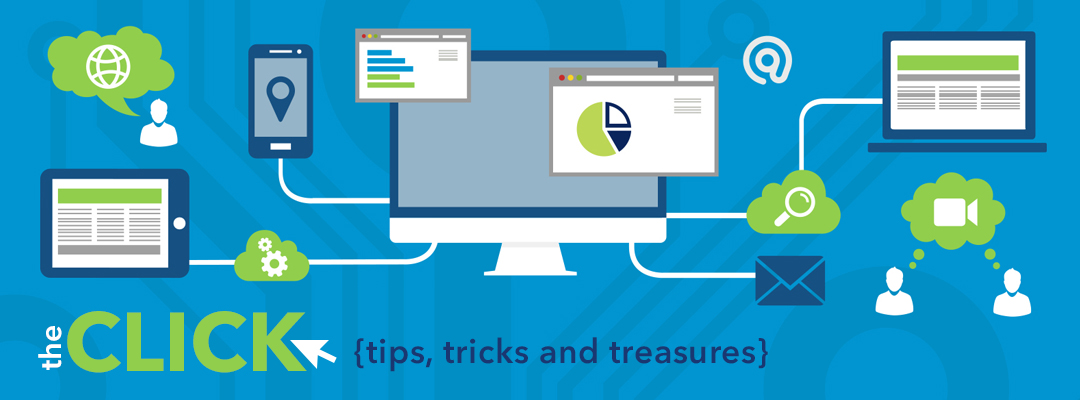I hope that each of you continues to use Twitter as a tool to gather and share information and get connected with your peers, students and parents. It's a great opportunity to shout about the great things you are doing in your classrooms and on your campuses as well as a place to ask for help and feedback. ~ Happy Tweeting! ~
Monday, February 29, 2016
SAISD Twitter Challenge - A HUGE SUCCESS!
I hope that each of you continues to use Twitter as a tool to gather and share information and get connected with your peers, students and parents. It's a great opportunity to shout about the great things you are doing in your classrooms and on your campuses as well as a place to ask for help and feedback. ~ Happy Tweeting! ~
I-nigma QR Code Reader
I-nigma is by far my favorite QR code reader for a mobile device. I'm sure there are others out there that work just as well, but I've been so satisfied with this one that I have no need to look elsewhere.
Here's what I love about this app -
1. It's free.
2. It scans a QR code quickly (I mean it's really fast). I barely get the phone in front of the code and it's scanned.
3. It keeps a history of all my scans. If I need to go back and look at something, I don't have to worry about where it is. I-nigma keeps track of it for me.
4. I can add any scan to my favorites. This way I can find things quickly.
5. I can share my scans through text message, another QR code, Facebook or Twitter.
I encourage you to take a look at I-nigma as your QR code reader. You won't be disappointed.
Here's what I love about this app -
1. It's free.
2. It scans a QR code quickly (I mean it's really fast). I barely get the phone in front of the code and it's scanned.
3. It keeps a history of all my scans. If I need to go back and look at something, I don't have to worry about where it is. I-nigma keeps track of it for me.
4. I can add any scan to my favorites. This way I can find things quickly.
5. I can share my scans through text message, another QR code, Facebook or Twitter.
I encourage you to take a look at I-nigma as your QR code reader. You won't be disappointed.
Wednesday, February 24, 2016
PBS - It's Not Just for Television
PBS has some great broadcasting for television, but did you know they also great broadcasting online? PBS Learning Media is an outstanding resource for videos, images, interactive elements, webinars, virtual field trips and much more.
On the site you will find "This Day in History" and it shares videos for various subject areas. For example, you might find information about the 100th day of school for math or a video about Mark Twain for English.
Just create a free account and start your search. You can search by grade level, subject area, and content type. Save what you find to favorites. I encourage you to explore everything this website has to offer.
On the site you will find "This Day in History" and it shares videos for various subject areas. For example, you might find information about the 100th day of school for math or a video about Mark Twain for English.
Just create a free account and start your search. You can search by grade level, subject area, and content type. Save what you find to favorites. I encourage you to explore everything this website has to offer.
Tuesday, February 23, 2016
Moving Videos from the iPad to the Computer
Moving Videos from the iPad
to the Computer
Creating video content using an iPad is fairly simple and make classroom lessons more engaging, but what happens with the video after it's created? How can we share it with others in our class, campus and community?
The video could be posted to our class blog, website or YouTube channel. It could also be inserted into a presentation or kept in a video library on the teacher computer so it could be shared during Open House.
So how to we move it from the mobile device to the computer?
Here are 5 simple steps to make that happen.
1. Use the iPad power cable to connect the iPad (charging port) to the computer (USB port).
2. Give the computer a few minutes to install drivers and recognize the device. Once it does, you will see a window on the screen. Double click Open Device to View Files.
3. Make sure you click Trust on the iPad so it knows to trust the computer.
4. Double Click Internal Storage > DCIM > Apple Folder (names will be different on each device).
5. Find the video you want to move and click and drag it to a folder on the computer.
Here's a quick video to walk you through the process - http://somup.com/cDVub9ZZt
to the Computer
Creating video content using an iPad is fairly simple and make classroom lessons more engaging, but what happens with the video after it's created? How can we share it with others in our class, campus and community?
The video could be posted to our class blog, website or YouTube channel. It could also be inserted into a presentation or kept in a video library on the teacher computer so it could be shared during Open House.
So how to we move it from the mobile device to the computer?
Here are 5 simple steps to make that happen.
1. Use the iPad power cable to connect the iPad (charging port) to the computer (USB port).
2. Give the computer a few minutes to install drivers and recognize the device. Once it does, you will see a window on the screen. Double click Open Device to View Files.
3. Make sure you click Trust on the iPad so it knows to trust the computer.
4. Double Click Internal Storage > DCIM > Apple Folder (names will be different on each device).
5. Find the video you want to move and click and drag it to a folder on the computer.
Here's a quick video to walk you through the process - http://somup.com/cDVub9ZZt
Monday, February 22, 2016
Phonto - Adding Text to Photos
Let's face it, there is no shortage of photo apps for the iPhone or iPad. I think I have at least ten installed on my iPad.
So why did I pick Phonto?
1. it's easy to use. The interface has only three options when you open the program - menu, insert picture and save.
2. I just insert a photo and then double tap anywhere to insert text.
3. After the text is inserted, all of my options for editing show up in one place. I can quickly resize, change the color, rotate, edit my text, etc.
4. When my photo is complete I can save it to the camera roll or any number of apps on my device.
In just a few minutes I have a brand new graphic I can use in any number of apps, in my blog or on social media. Students can also use phonto to label pictures and then insert them in to a video creator, photo collage or slide show.
The app is free, but does have in app purchases. I've only used the free version and it's worked great for me.
So why did I pick Phonto?
1. it's easy to use. The interface has only three options when you open the program - menu, insert picture and save.
2. I just insert a photo and then double tap anywhere to insert text.
3. After the text is inserted, all of my options for editing show up in one place. I can quickly resize, change the color, rotate, edit my text, etc.
4. When my photo is complete I can save it to the camera roll or any number of apps on my device.
In just a few minutes I have a brand new graphic I can use in any number of apps, in my blog or on social media. Students can also use phonto to label pictures and then insert them in to a video creator, photo collage or slide show.
The app is free, but does have in app purchases. I've only used the free version and it's worked great for me.
Wednesday, February 17, 2016
Ready, Set, Go! - Online Timer & Stopwatch
Ready, Set, Go! - Online Timer & Stopwatch
Here's an awesome online timer and stopwatch site - http://www.online-stopwatch.com/.
This site has a stopwatch, split lap timer, an online clock and many different countdown timers. It even has a metronome - just in case you need it.
Bookmark the site and you'll always have a timer handy!
Here's an awesome online timer and stopwatch site - http://www.online-stopwatch.com/.
This site has a stopwatch, split lap timer, an online clock and many different countdown timers. It even has a metronome - just in case you need it.
Bookmark the site and you'll always have a timer handy!
Tuesday, February 16, 2016
Say Goodbye to Long URLs - Google URL Shortener to the Rescue
Say Goodbye to Long URLs -
Google URL Shortener to the Rescue
How many times have you asked your students to type in a URL only to be interrupted 20 times because it is typed incorrectly? Long URLs are difficult for everyone, so let's make things simple. Goo.gl URL Shortener extension takes long URLs and makes them easier to use.
How does it work?
1. Install the Goo.gl URL Shortener from the Chrome Web Store (https://goo.gl/48P6S).
2. Access a website that needs to be shortened and click the Goo.gl extension next to the omnibox at the top of the browser window.
3. The shortened URL will appear. Click the Copy option to copy the URL or just write it on the board for your students to see.
4. You can also get a QR code for the URL. Just click QR Code and then copy and paste the code into a Google Doc so you can print it out for students.
Need more help? Here's a video to walk you through the process - https://youtu.be/UOQfT93y6eA
Google URL Shortener to the Rescue
How many times have you asked your students to type in a URL only to be interrupted 20 times because it is typed incorrectly? Long URLs are difficult for everyone, so let's make things simple. Goo.gl URL Shortener extension takes long URLs and makes them easier to use.
How does it work?
1. Install the Goo.gl URL Shortener from the Chrome Web Store (https://goo.gl/48P6S).
2. Access a website that needs to be shortened and click the Goo.gl extension next to the omnibox at the top of the browser window.
3. The shortened URL will appear. Click the Copy option to copy the URL or just write it on the board for your students to see.
4. You can also get a QR code for the URL. Just click QR Code and then copy and paste the code into a Google Doc so you can print it out for students.
Need more help? Here's a video to walk you through the process - https://youtu.be/UOQfT93y6eA
Monday, February 15, 2016
Annotating with Skitch
Annotating with Skitch
Skitch was one of the first apps I learned about after I started using my iPad. It's a free annotation app that uses text, shapes and drawing tools. Skitch gives you the option to annotate on photos from your photo album, a picture you take with the camera, a map, website or PDF file. You can even start with a blank page and put anything you want on it.
Use tools like text boxes, shapes, free hand draw tool and sticker labels to develop your graphic.
Still need help deciding how to use Skitch? I did a quick search for "using Skitch in the classroom" and here's what Google found for me - https://goo.gl/dJOjLA.
I'm sure there will be no shortage of ideas for your classroom once you get started!
Skitch was one of the first apps I learned about after I started using my iPad. It's a free annotation app that uses text, shapes and drawing tools. Skitch gives you the option to annotate on photos from your photo album, a picture you take with the camera, a map, website or PDF file. You can even start with a blank page and put anything you want on it.
Use tools like text boxes, shapes, free hand draw tool and sticker labels to develop your graphic.
Still need help deciding how to use Skitch? I did a quick search for "using Skitch in the classroom" and here's what Google found for me - https://goo.gl/dJOjLA.
I'm sure there will be no shortage of ideas for your classroom once you get started!
Wednesday, February 10, 2016
Shakespeare in 60 Seconds
Shakespeare in 60 Seconds
Ok, maybe not 60 seconds, but it will be close. 60second recap is a website that takes great works of literature and packages them up so teens take notice.
60Second Recap provides study guides for titles such as Beowulf, The Catcher in the Rye, Fahrenheit 451 and Hamlet. Each study guide provides general information about the book, but then shares short, engaging videos regarding the plot, characters, themes, and more. This is a great tool to show as a whole group in class or to give as additional resource material to help students better understand what they read. You'll also find book reviews and essay help.
Ok, maybe not 60 seconds, but it will be close. 60second recap is a website that takes great works of literature and packages them up so teens take notice.
60Second Recap provides study guides for titles such as Beowulf, The Catcher in the Rye, Fahrenheit 451 and Hamlet. Each study guide provides general information about the book, but then shares short, engaging videos regarding the plot, characters, themes, and more. This is a great tool to show as a whole group in class or to give as additional resource material to help students better understand what they read. You'll also find book reviews and essay help.
Tuesday, February 9, 2016
Tabs in Google Chrome
Tabs in Google Chrome
Today's tech tip comes from Alice Keeler (@alicekeeler) - a Google Expert in my opinion!
I found her blog post on Twitter and just had to share it. Like Alice, I find myself needing to bring back tabs I've closed in the Chrome browser. Check out her post to see how easy it is to do this.
http://www.alicekeeler.com/teachertech/2015/06/02/google-chrome-bring-back-your-tabs/
Today's tech tip comes from Alice Keeler (@alicekeeler) - a Google Expert in my opinion!
I found her blog post on Twitter and just had to share it. Like Alice, I find myself needing to bring back tabs I've closed in the Chrome browser. Check out her post to see how easy it is to do this.
http://www.alicekeeler.com/teachertech/2015/06/02/google-chrome-bring-back-your-tabs/
Monday, February 8, 2016
Fabulous Flashcards Using Quizlet
Fabulous Flashcards Using Quizlet
Quizlet is a free app that let's students review using teacher created flash cards. Students can even create their own flash cards!
For the Teacher -
- Set up an account at Quizlet.com
- Create a class (you don't have to use this feature)
- Create a flash card set (can include text, images and audio)
- Here's a quick video to get you started https://youtu.be/TYdV96Za7_c (he talks fast - just remember you can pause the video or rewind it).
For Students -
- Install the Quizlet App on your mobile device
- Join a class if needed - just click the search icon and type in the name of the class you need to join.
- To find flash cards created by your teacher, just search for their username in the search box. A list of all the flash cards sets will appear.
- Select the flash card set you want to review.
- Save the set into a folder by clicking the Folder icon.
Quizlet works on any mobile device so it's great for students. Best of all, students don't need to be connected to the internet to use the app. Once the flash card set has been saved to a folder, it can be used offline.
Quizlet is a free app that let's students review using teacher created flash cards. Students can even create their own flash cards!
For the Teacher -
- Set up an account at Quizlet.com
- Create a class (you don't have to use this feature)
- Create a flash card set (can include text, images and audio)
- Here's a quick video to get you started https://youtu.be/TYdV96Za7_c (he talks fast - just remember you can pause the video or rewind it).
For Students -
- Install the Quizlet App on your mobile device
- Join a class if needed - just click the search icon and type in the name of the class you need to join.
- To find flash cards created by your teacher, just search for their username in the search box. A list of all the flash cards sets will appear.
- Select the flash card set you want to review.
- Save the set into a folder by clicking the Folder icon.
Quizlet works on any mobile device so it's great for students. Best of all, students don't need to be connected to the internet to use the app. Once the flash card set has been saved to a folder, it can be used offline.
Friday, February 5, 2016
TCEA Notes
I had great intentions when I came to the TCEA conference this week. I was going to blog every day about what I had learned so I could share it with you. Needless to say, it is now the end of the conference and I haven't done a very good job at this.
There was so much good information at the conference this year - it's hard to know where to start. I picked out a highlight from each day to share with you now and I'll post more when I have a chance to sit down and go through my notes.
Day 2 Highlight
Apple is coming out with another update to their iOS. I know what you're thinking, what's so great about that? Well, this update will prove to be something educators have been waiting to see for a long time. Here are two big improvements coming our way - Student Logins for iPads. That's right, students will now be able to log in to a device to make it more personal. Everything they create will be stored in the cloud under their Apple ID. Classroom App for the iPad. Teachers can use this app to lock a device, send content to all students or put everyone on the same app. I don't have a date for the update launch, but at least we know it's coming.
Day 3 Highlight
I spent the day learning about the importance of communication. I think we can all agree that this is critical in education. We have to make sure we are sharing what's happening in the classroom, on campus and throughout the district. Whether it's blogging, tweeting or posting, we should be promoting all the great things we are doing in schools. I encourage you to look into Twitter, Facebook, Instagram, blogging, online newsletters and websites to make sure you are getting the good word out. If you need help with any of this, just let me know - that's why I'm here.
Day 4 Highlight
This was my day of inspiration. I love those days. I attended several sessions that just got me excited about education and how technology can really transform what happens in the classroom. We can start small, a simple form to gather information from parents, students or teachers. Create a form to gather demographic information from parents. It will be placed into a spreadsheet so it's easy to access. Use forms with students as an exit ticket. It will also put the information into a spreadsheet where you can go back and review student responses. Use a form to gather questions from teachers about an upcoming faculty meeting or professional development. Best thing about forms - it can be accessed from any device.
Day 5 Highlight
Tips, Tricks and Tools! I love to find shortcuts, extensions and other tricks to make technology easier to use. I promise I will have more of this coming in the next few weeks.
TCEA was a great week of learning, sharing and networking!
There was so much good information at the conference this year - it's hard to know where to start. I picked out a highlight from each day to share with you now and I'll post more when I have a chance to sit down and go through my notes.
Day 2 Highlight
Apple is coming out with another update to their iOS. I know what you're thinking, what's so great about that? Well, this update will prove to be something educators have been waiting to see for a long time. Here are two big improvements coming our way - Student Logins for iPads. That's right, students will now be able to log in to a device to make it more personal. Everything they create will be stored in the cloud under their Apple ID. Classroom App for the iPad. Teachers can use this app to lock a device, send content to all students or put everyone on the same app. I don't have a date for the update launch, but at least we know it's coming.
Day 3 Highlight
I spent the day learning about the importance of communication. I think we can all agree that this is critical in education. We have to make sure we are sharing what's happening in the classroom, on campus and throughout the district. Whether it's blogging, tweeting or posting, we should be promoting all the great things we are doing in schools. I encourage you to look into Twitter, Facebook, Instagram, blogging, online newsletters and websites to make sure you are getting the good word out. If you need help with any of this, just let me know - that's why I'm here.
Day 4 Highlight
This was my day of inspiration. I love those days. I attended several sessions that just got me excited about education and how technology can really transform what happens in the classroom. We can start small, a simple form to gather information from parents, students or teachers. Create a form to gather demographic information from parents. It will be placed into a spreadsheet so it's easy to access. Use forms with students as an exit ticket. It will also put the information into a spreadsheet where you can go back and review student responses. Use a form to gather questions from teachers about an upcoming faculty meeting or professional development. Best thing about forms - it can be accessed from any device.
Day 5 Highlight
Tips, Tricks and Tools! I love to find shortcuts, extensions and other tricks to make technology easier to use. I promise I will have more of this coming in the next few weeks.
TCEA was a great week of learning, sharing and networking!
Monday, February 1, 2016
TCEA - Day 1 (the first half)
Here are 3 tips to get your Monday started off right -
- If you are on Twitter (if you aren't, you should be), check out the hashtags #googleedu and #gafesummit to find some great information about Google and Google Products.
- If you use the Live Event option on your YouTube channel, you can stream a live video feed using a URL, record it and post it directly to your YouTube channel. I haven't tried it yet - I'll keep you posted after I give it a go.
- This one is really for me, but you can certainly benefit from it. I am going to create a google form that lets teachers (or an staff member) request a training they would like to see offered either at the district level or on their campus.
Subscribe to:
Posts (Atom)