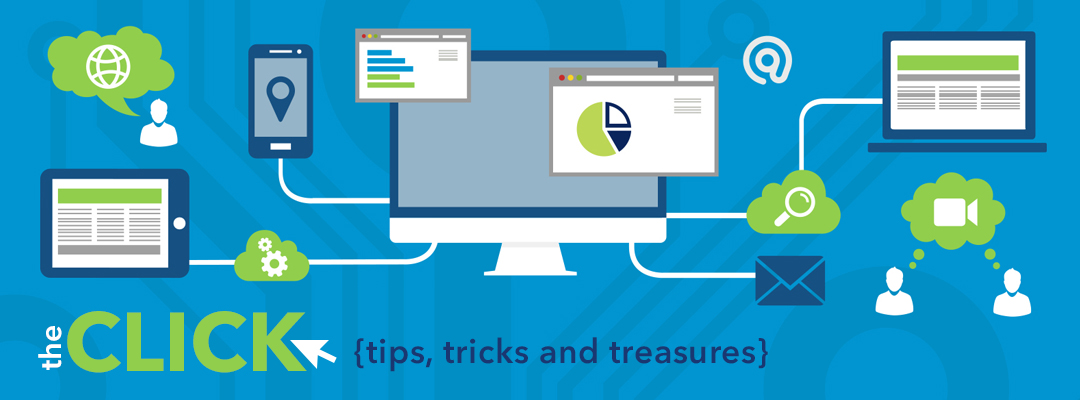Tech Tip Tuesday
1) Don't forget to join us for our Summer Webinar Series.
Webinar sessions are at 10 AM on Tuesday/Thursday. Topics include:
- Get the Most Out of Your Outlook Mail and Calendar
- Get Connected with Google+
- Take the Plunge and Make your next Classroom Site with the New and Improved Google Sites
- Have your students travel the world with Google Maps
- See and Share all your Favorite Chrome Extensions: Part 1 and Part 2
- Do More with Smore
- Have iPads? Check out all the apps students can use to easily create videos to show and share what they know.
2) Participate in the BEST Summer Technology Conference.
Engage is July 18th at Lake View High School. Join us for a fun filled day of technology integration.
Our goal this year is to have 350 participants to attend. We are right now at 272. Help us reach our goal.
Check out the guest speakers and schedule at our Engage Website.
AND
3)Have a relaxing summer! 😎