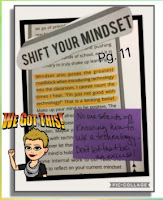Computer Science Education Week
December 3-7
Coding and Programming is fun for all ages! 😎 They also support the skills needed to prepare students for the future. Here are some coding options for younger students.
Kodable: This Chrome or iPad friendly tool offers several options for younger students. K-2: Create Amazing Mazes, Grades 2-5: Build Your Own Fuzzes, and Grades 3-5: Create Your Own Space Puzzle Game. No sign-in necessary to "play" during Hour of Code (TM).
Daisy the Dinosaur: This iPad app is easy to use with the drag and drop interface. Make Daisy the Dinosaur dance by solving challenges while learning the basics of objects, sequencing, loops and events.
ScratchJr: This iPad app is geared for students ages 5-7. ScratchJr also comes from the brilliant minds at MIT. Students use block coding to program their own interactive stories and games.
Hopscotch: This iPad app teaches students 8 and older how to code and create apps and games for iPhones and iPads.
Tynker: Well, this one works for all ages. 😀 And is Chrome and iPad friendly. 😃
It's one of my favorites and is a must check out.