Tech Tip Tuesday
Chromebooks are a wonderful tool for the classroom. In appearance, they look a lot like a laptop, but if you look close there are some differences. Here's a few tips to help you and your students navigate while working on a Chromebook.
To Move the Pointer: Move one finger across the touchpad.
To Select/To Left Click: Tap the the touchpad with one finger.
To Right-Click: Tap the touchpad with two fingers or hold down the ALT. key while tapping once on the touchpad.
To Scroll: Move two fingers up and down the touchpad to scroll vertically and left and right to scroll horizontally.
Move between Open Tabs: Swipe three fingers back left or right to move between all open windows.
Drag and Drop: Click and hold down the item you want to move with one finger. With a second finger, move the item. Release both fingers to drop the item at its new location.
Take a Screenshot:
Toggle Caps Lock Off and On:
Delete Key:
If you have a tip, please share it in the comment box.

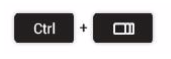


No comments:
Post a Comment