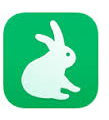Tech Tip Tuesday
Last week, we shared how to turn your Google Form into a Multiple-Choice Quiz that will automatically grade and compile the results in Google Sheets.
What if you want to design a quiz or an assignment to be multiple choice/short answer or nothing but short answer questions? Can that be easily graded? Yes, with Flubaroo or Super Quiz, two add-ons in Google Sheets.
Flubaroo is a free add-on that gives teachers the power to quickly grade and analyze multiple choice or fill-in the blank quizzes or assignments.
Check out the Help Center to find out how you can grade short answers with more than one word, grade answers that are case sensitive, or add a digital sticker. Use the easy 5-step Guide to show you step-by-step on how to create and grade an assessment or assignment.
Super Quiz is free add-on that is so much more than just grading and receiving results. It offers real-time grading meaning you don't have to wait for all students to take and submit the assignment or quiz before grading. It breaks down the scored data in a variety of ways and automatically creates a tab for each data view in a google sheet. Super Quiz also creates a tab that enables teachers to give students, either through print out or email, feedback and suggestions on what they should do next after taking the quiz or completing an assignment.
View this tutorial video to help you start using Super Quiz today.